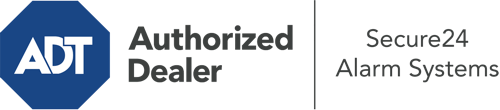What Can I Do With The ADT Command Panel In Newburgh?
The core of your home security system, ADT Command is a high-performing touch-enabled hub that connects with all of your incorporated components. You are able to arm or disarm your system, adjust home automation settings, and even communicate with monitoring specialists. Chances are you’ll have no issues navigating this intuitive interface, but to assist you in getting started, it’s a good idea to inspect a few of its core features.
What Can You Do With ADT Command In Newburgh?
Prior to exploring the basics of how to operate it, think about what this central home security panel can accomplish. Most importantly, ADT Command is where you can activate and deactivate your system, but it’s capable of so much more.
With ADT Command, you are able to:
- Custom-tailor home automation with your own schedules, rules, or scenes. For instance, you are able to have your front door secure automatically when the system is activated or have lights turn on at set times.
- Secure or open doors.
- View live footage or saved clips of your indoor, outdoor, or doorbell cameras.
- Converse through the bi-directional talk feature or contact ADT directly whenever there’s an emergency.
- Link with your smart speaker.
- Make changes to users and Wi-Fi connections.
Getting to Know Your ADT Command Panel In Newburgh
One of the most useful things you can do is simply get familiar with the interface. That starts off with the home screen. You’ll spot a large icon that shows your existing status - such as “Ready To Arm.” Below, you’ll see other icons that indicate different arming choices. Touch them anytime you want to alter your status. The custom arming feature is beneficial as it allows you to circumvent certain sensors. Interested in leaving a window cracked at night for some fresh air without activating the alarm? That won’t be a problem.
At the upper left, you’ll see a Wi-Fi icon that indicates your internet connectivity and a notifications symbol where you are able to get notices from ADT. On the right-hand side, you’ll notice symbols for home automation, zones, and scenes. At the top right, you’ll find emergency distress buttons. You’ll have the option to touch for fire, police, or personal. Your monitoring team will inform the right first responders per your decision.
The arrow on the right-hand side will take you to more options. There, you’ll find a way to access your system’s tools. Touch this indicator, type in your passcode, and then you’ll be able to control general settings, Wi-Fi settings, users, and much more. You’ll even discover support videos if you need guidance.
Arming Your Home’s Defense Via The ADT Command Panel
The interactive central hub makes arming your system quick and easy. All you have to do is select the symbol you wish to use from the home page. Your choices are Arm Custom, Arm Away, and Arm Stay. If no member of your family is going to be at the house, the away choice is the most suitable selection. You can opt to “quick arm,” which doesn’t require a password, or to delay the activation of your home’s protection. This will initiate a timer, giving you time to exit before the system activates. If somebody is home, the Arm Stay mode is the top choice. The custom option gives you the opportunity to skip particular components and also operates on a delay.
Once you know the principles of activating your system, you may begin to explore the other beneficial features.
Discover The Benefits Of ADT Command With Your New Security System From Secure24 Alarm Systems
Are you excited about being able to manage and customize your entire home security system using one core touchscreen hub? Utilize the powerful ADT Command in Newburgh by turning to the specialists at Secure24 Alarm Systems. Call (845) 208-9357 to design your home defense today.